Using Business Glossary Manager
To access the Business Glossary Manager, go to Application Menu >
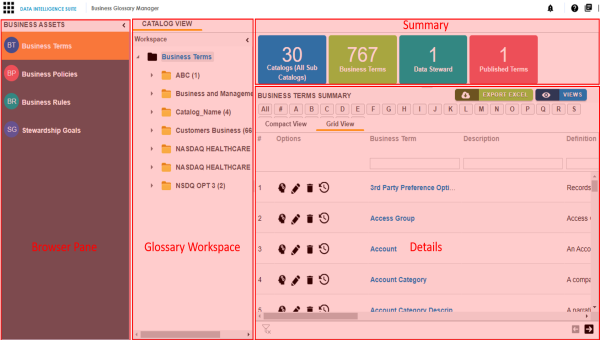
The following table explains the sections of the Business Glossary Manager:
|
UI Section |
Function |
|
Browser Pane |
Use this pane to browse to business glossary object types. The object types available here depend on your Business Glossary Manager settings. You can create your own custom asset types. For more information on creating asset types, refer to the Configuring Asset Types topic. |
|
Glossary Workspace |
Use this pane to browse through your workspace for the selected business glossary object type. It displays the available catalogs. Expand catalogs to view the existing business glossary objects. |
|
Summary |
Use this pane to view the summary of the objects under the selected business glossary object type. It displays the count of each component. Also, it lets you view glossary objects based on alphabets, set up views, and export business glossary summary in the .xls format. |
|
Details |
Use this pane to view more information or work on the selected business glossary object. Based on the selection in Glossary Workspace, it displays a list of existing business glossary objects. You can use this pane in two view formats:
|
Managing a business glossary involves the following:
- Creating business terms
- Managing business terms
- Creating business policies
- Managing business policies
- Creating business rules
- Managing business rules
Once, you have created and set up these business glossary objects, you can assign a data steward and set up stewardship goals.
|
Copyright © 2020 erwin, Inc.
All rights reserved.
|
|